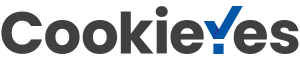We are proud to announce Flying Logic 3.0, the new major release of our premiere Visual Thinking software! This release has many new features, including one of the most requested: tabbed document interface.
In this post we will be detailing the general changes in this release. Improvements in the project management feature will be discussed in a later post.
Expanded Find and Search
We have added additional types of data that can found via the Find and Hyperlink Search functions. I will use the document shown below to explore this.

First, you can now find entities by Entity ID. When you open the Find dialog, you should see a new option Search Entity IDs. Selecting this as the only search criteria and entering “2” will cause the entity titles “A” to be selected since it’s entity ID matches the search string.

Of course this search would also find entities with the IDs 21, 42, etc. For an exact match you would need to turn on Whole Words Only.
Two additional new options are Search Attribute Names and Search Attribute Values. By “Attribute” the dialog is referring to User Defined Attributes as defined in the User Defined Attributes Inspector.
The sample document has defined a Source attribute for both the “A” and “B” entities.

Both entities have values for the Source attribute that include the word “Study.” (Assume entity “C” has no such attribute.)
We can now select Search Attribute Values in the Find dialog and enter “Study” to find these two entities. Note that if an edge, junctor or group also had an attribute value containing “Study,” it would also be selected.

You can also search for elements by Entity ID and User Defined Attributes as part of an inter-document hyperlink. For example, entity “C” has an annotation that contains an intra-document link of #attrvalue=University.

If the Text Inspector is locked and “research grant” is clicked, entity “B” will be selected as its Source attribute has the value “University Study.”

Tabbed Document Interface
Flying Logic how has the option to open documents in tabs instead of separate windows.

Here we see three documents loaded into the same window. You can move between documents by clicking on a tab. You can also rearrange the tab order by dragging a tab. A tab can be closed by clicking the little Close Button in the tab. Closing with window will close all tabs; but if any documents have unsaved changes, you will be asked to confirm closing.

If you have a lot of tabs open in a window, some documents will not be visible. You can access those documents from the pop-up menu button that appears after the last tab. Note that this button only appears if there are excess documents.

The program determines whether to open a document in a new window or a tab of the current window from the current setting of the Opening Files option in Preferences.
Chart View
The final new general feature is Chart View. This switches the canvas from showing a document as a graph to showing it as a chart.

The right side of the chart acts almost exactly like graph view in regards to how elements can be manipulated. Data about the elements, through, is shown in the table on the left side of the chart.
Depending on various settings, the table will show the ordinal number of the entity, junctor, or group, whether an annotation exists, the title, entity class, confidence, and entity ID.
Right-clicking on the chart table columns header (shift-click on Mac) will show a context menu that can show or hide particular table columns. Some options will affect the document in graph view — showing confidence values will also show them in graph view.

Chart view has its major use in conjunction with project management, which will covered in a later post.
Menu Keyboard Shortcut Changes
We had to make some changes to existing menu keyboard shortcuts to accommodate tabs. We wanted to be compatible with the shortcuts used by other programs.

Close Tab is Ctrl-W (⌘-W on Mac). Close Window (formerly just Close) is Ctrl-Shift-W (⇧-⌘-W on Mac).
Unfortunately, this conflicts with the old shortcut for Show/Hide Edge Weights. Close Window was the winner though, so Show/Hide Edge Weights is now Ctrl-Shift-D (⇧-⌘-D on Mac).
If you have any questions, you can ask them in the forum or send as an email at support@flyinglogic.com.